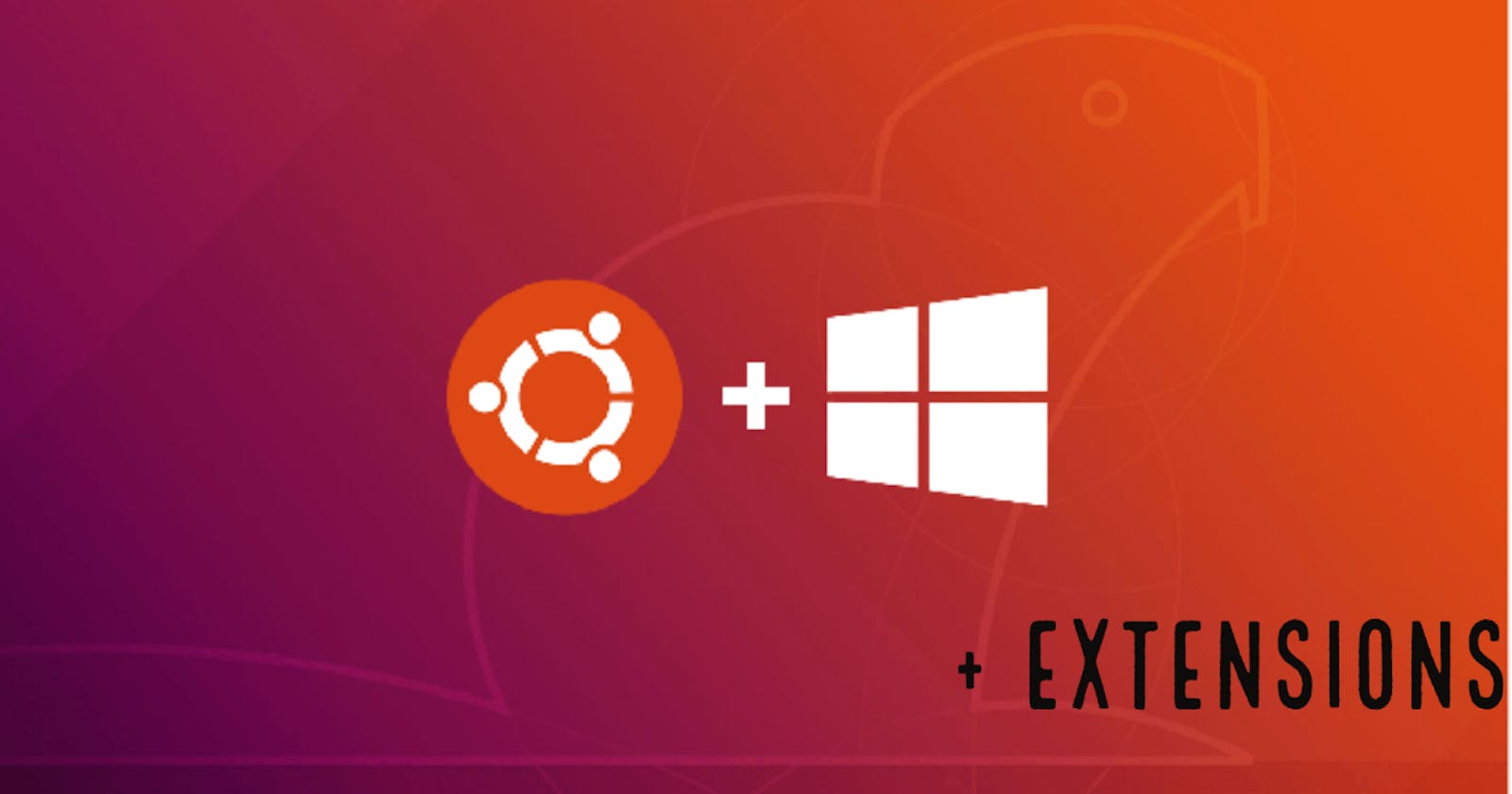Now that you have decided to switch to Ubuntu, you might be wondering how to set up ubuntu for development and everything.
You have now a decision to make,
- Either dual boot ubuntu,
- Completely erase windows and install ubuntu as the main OS.
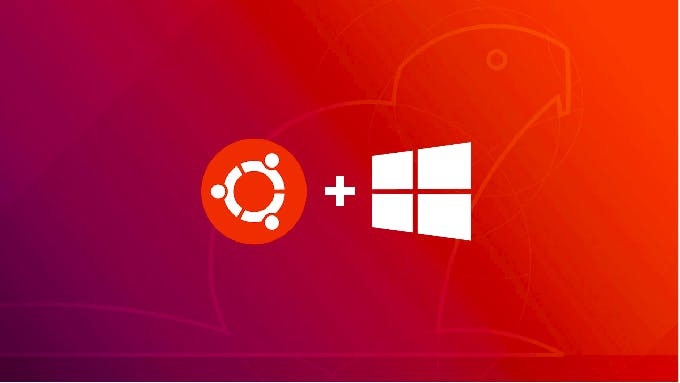
For the majority of you, I think dual boot will be the best because you will have access to windows at your fingertips if you need to do anything. You might think that during every boot, you have to go to the BIOS settings and change the OS you want to boot, and you might think that it's a tedious process every time and wsl will be better for you, BUT it isn't like that. We will set up Easy BCD, which shows a screen with the OS's and you can choose which you want to boot, and also keep a default one which boots in 10 seconds.
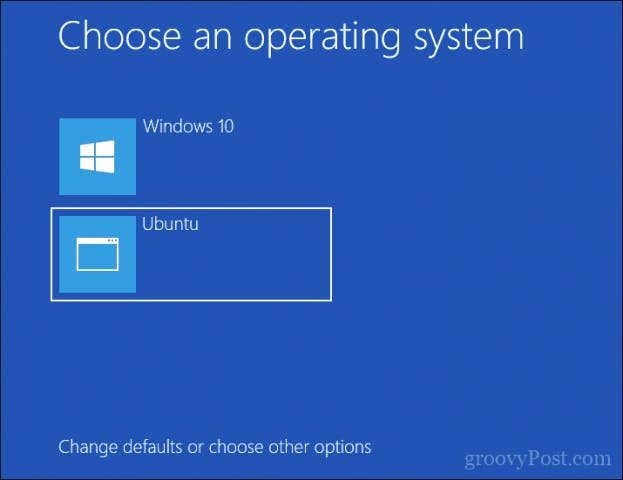
Here is a video that you can follow to dual boot ubuntu safely, and that video shows you how you can safely delete the partition and get it back to normal. youtube.com/watch?v=-iSAyiicyQY
Now you installed ubuntu, Now it is time to set it up for development and customize it to make it look the way you want. Here is a video using which I made my ubuntu to look like macOS big sur, and trust me it's damn good. youtube.com/watch?v=jT1RnyGJRMU
To make it even easier for you here are some apps and software you might use as a developer:
- Visual Studio Code
- Sublime text
- PyCharm
- Eclipse
- Android Studio
- Google chrome
- Spotify
- Discord
- Fish
- and all the frameworks which you use regularly.
If you plan on using ubuntu regularly install this app called TimeShift, It saves snapshots of your ubuntu at regular instances, and I cannot express how useful it has been. You can instantly go back to a safer version if you messed up ubuntu by mistake.
Now, Ubuntu doesn't come installed with some nice extensions, so to make your experience even better make sure you install these extensions, it takes only 1 click.
- extensions.gnome.org/extension/6/applicatio..
- extensions.gnome.org/extension/595/autohide..
- extensions.gnome.org/extension/1401/bluetoo..
- extensions.gnome.org/extension/779/clipboar..
- extensions.gnome.org/extension/1465/desktop..
- extensions.gnome.org/extension/959/disable-..
- extensions.gnome.org/extension/1683/draw-on..
- extensions.gnome.org/extension/1162/emoji-s..
- extensions.gnome.org/extension/1403/remove-..
- extensions.gnome.org/extension/1154/top-bar..
These are some really useful extensions that I found to have improved my workflow!
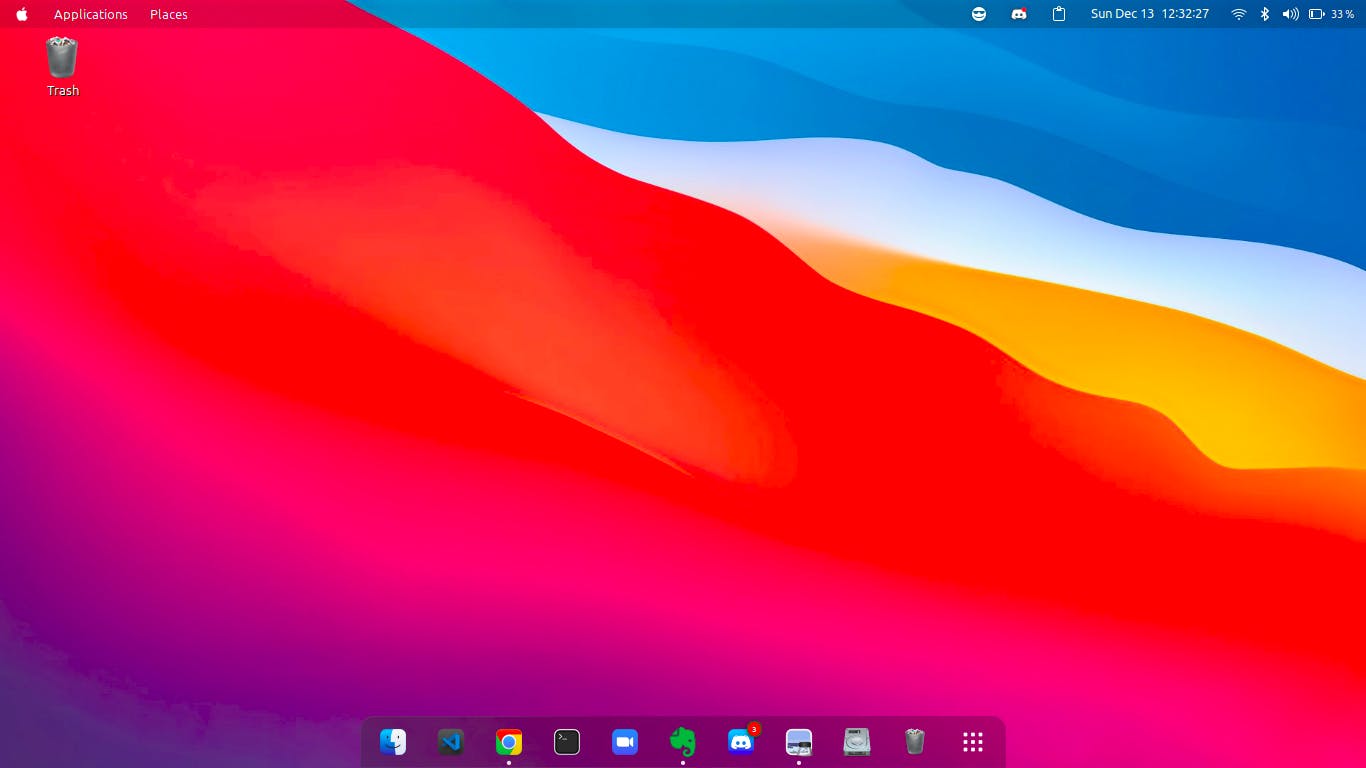
If you have anything to add or got stuck make sure to comment below 👇
Thanks for reading along and I'll see you on the next one!