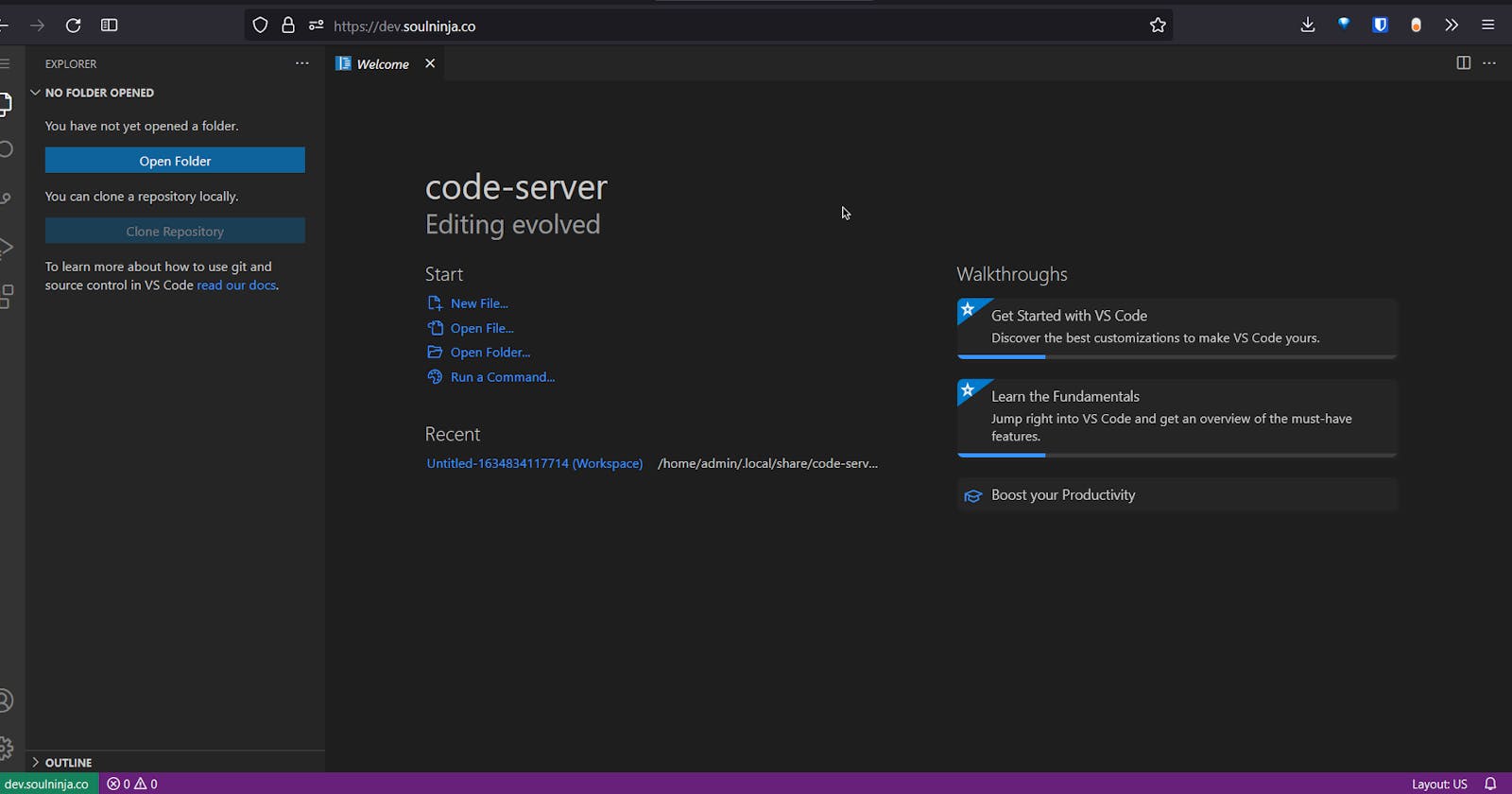There are just three steps
- Setting up the VM on AWS
- Setting up the subdomain
- Setting up the VM for code-server
Setup cloud VM on AWS
- Debian 10
- t2.micro
- Default instance settings
- 8 GB ssd storage
- tags ( optional )
- SSH / 22 / ipv4 source
- HTTP / 80 / ipv4 source
- HTTPS / 443 / ipv4 source
- Custom / 8080 / ipv4
- Create a new private key
- Launch
Setup subdomain
- Setup A record to public IP of aws VM
- TTL to 2 mins
Setup VM for code-server
- connect to the vm via ssh
sudo apt update && sudo apt upgradecurl -fOL https://github.com/cdr/code-server/releases/download/v3.12.0/code-server_3.12.0_amd64.debsudo dpkg -i code-server_3.12.0_amd64.debsudo systemctl enable --now code-server@$USERsudo systemctl status code-server@admin.servicecurl http://127.0.0.1:8080sudo apt install -y nginx certbot python3-certbot-nginxsudo vim /etc/nginx/sites-available/code-serverserver { listen 80; listen [::]:80; server_name mydomain.com; location / { proxy_pass http://localhost:8080/; proxy_set_header Host $host; proxy_set_header Upgrade $http_upgrade; proxy_set_header Connection upgrade; proxy_set_header Accept-Encoding gzip; } }sudo ln -s ../sites-available/code-server /etc/nginx/sites-enabled/code-serversudo certbot --non-interactive --redirect --agree-tos --nginx -d mydomain.com -m hello@mydomain.comsudo systemctl restart nginxvim ~/.config/code-server/config.yaml- change password to whatever you want
sudo systemctl restart code-server@admin.service
Visit your link and enjoy :)